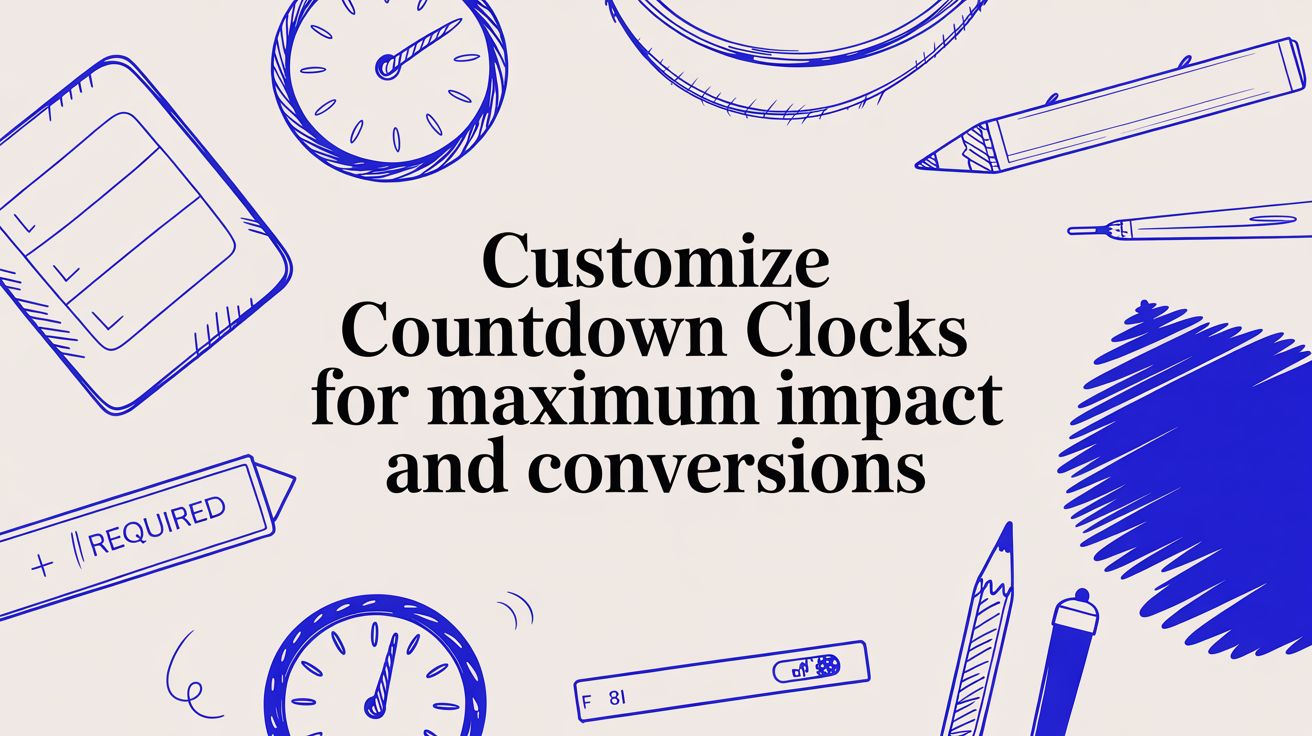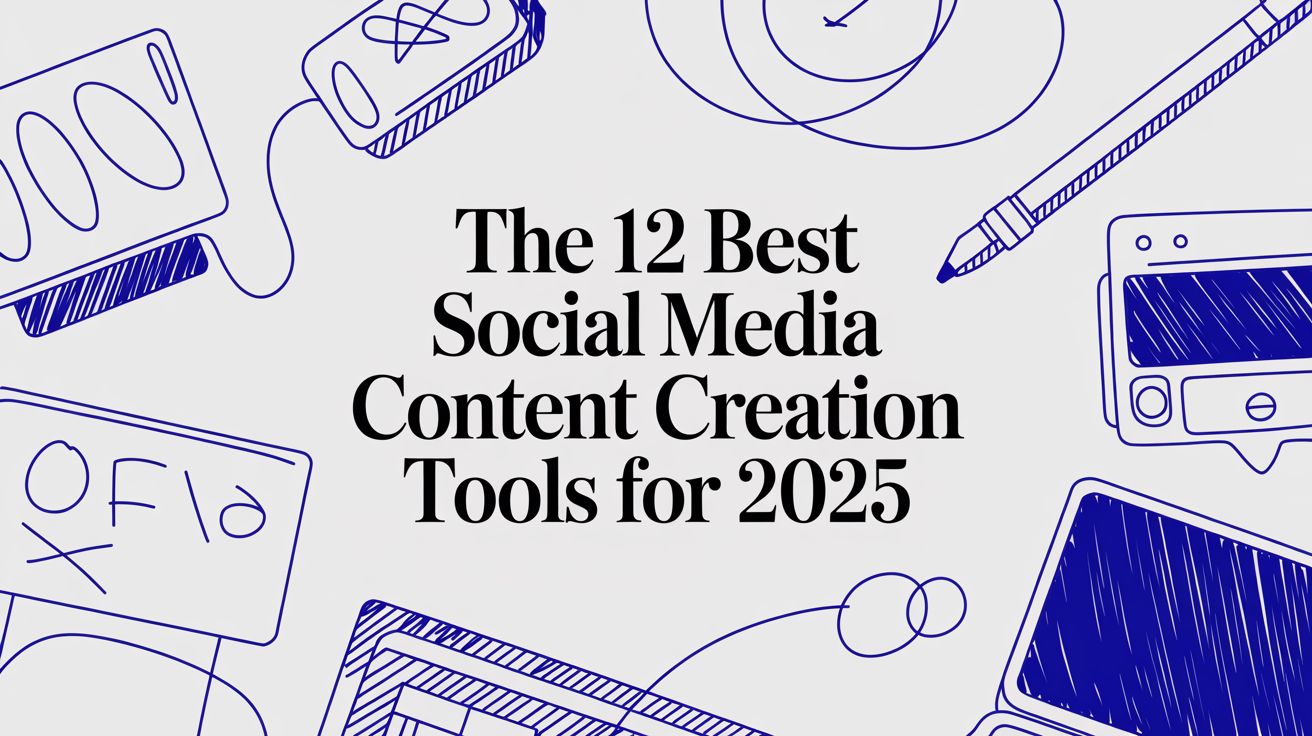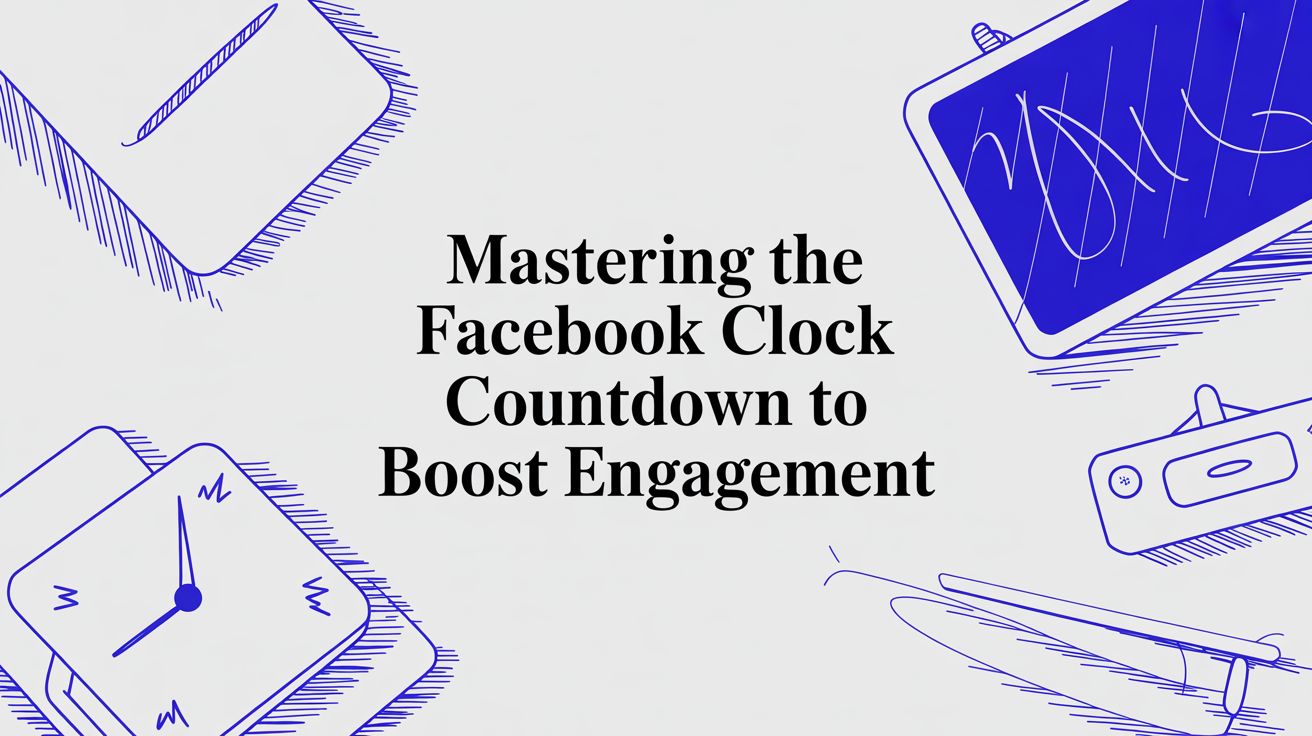Add a Free Website Countdown Timer to Boost Sales
Learn how to use a free website countdown timer to create urgency and increase conversions. This guide covers choosing, customizing, and placing timers.
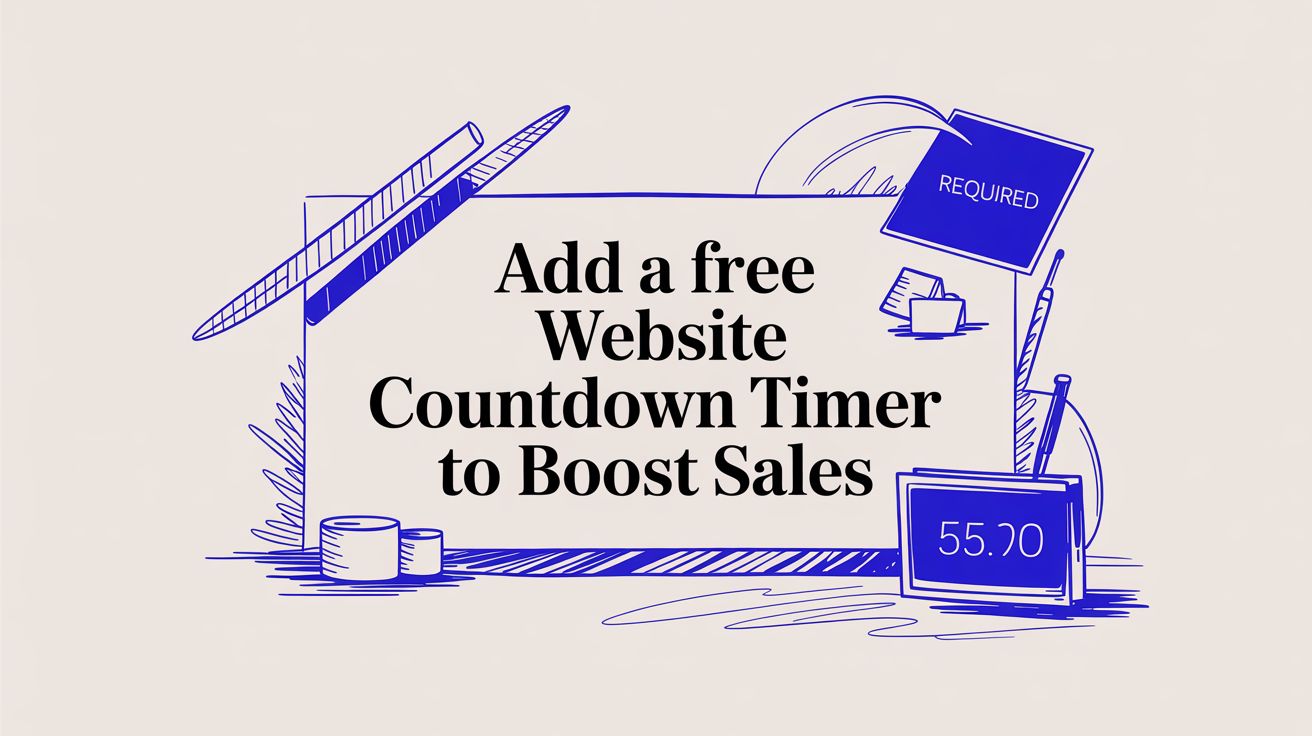
A free website countdown timer isn't just a gimmick; it's a seriously effective marketing tool because it taps directly into human psychology to create urgency and get people to act. Think of it as a visual nudge that tells your visitors, "Hey, this offer won't be around forever," pushing them to make a decision before the clock hits zero.
Why Do Countdown Timers Actually Work?
Ever noticed how a ticking clock seems to speed up your decision-making? It’s not just you. This is a tried-and-true strategy rooted in psychological principles that smart marketers have been using for decades. At its heart, a countdown timer plays on two powerful human drivers: scarcity and the Fear of Missing Out (FOMO).
When someone sees that time is literally running out, they automatically perceive your offer as more valuable and exclusive. This creates an instant sense of urgency that helps them get past any hesitation and click your call-to-action, whether that's to buy a product, register for a webinar, or snag a limited-time discount.
The Power Duo: Scarcity and FOMO
You see these timers in action all the time because they get results. For an e-commerce store, a flash sale timer ticking away next to a product can send sales through the roof. If you're a coach or a consultant, a timer counting down to a webinar registration deadline will fill up seats way faster than a simple "sign up now" button ever could.
The real magic of a countdown timer is how it turns passive browsers into active buyers. It shifts their mindset from "I'll think about it later" to "I need to do this now."
And the data doesn't lie. One well-known A/B test showed that simply adding a countdown timer to a page boosted conversions from 3.5% to 10%—that's a nearly 300% jump. This massive lift comes almost entirely from the urgency and FOMO that a visible deadline creates. It convinces people they need to act before the opportunity vanishes for good.
Of course, a timer works best when it's part of a solid marketing plan. To really get the most out of it, you need to understand the bigger picture of what makes customers convert. This ultimate guide to conversion rate optimization is a fantastic resource for that.
And if you're ready to get your hands dirty, you can also check out our guide on how to make timers for different platforms to get started.
How to Choose the Right Countdown Timer Tool
Picking a free website countdown timer can feel like a chore with all the options out there. But trust me, if you focus on a few key things, you can quickly find the perfect fit for your website. It’s about more than just a ticking clock—the right tool needs to actually help you hit your marketing goals and blend in seamlessly with your brand.
Before you even start comparing tools, though, take a look at this. It's a simple way to figure out if a timer is even the right move for what you're trying to do.
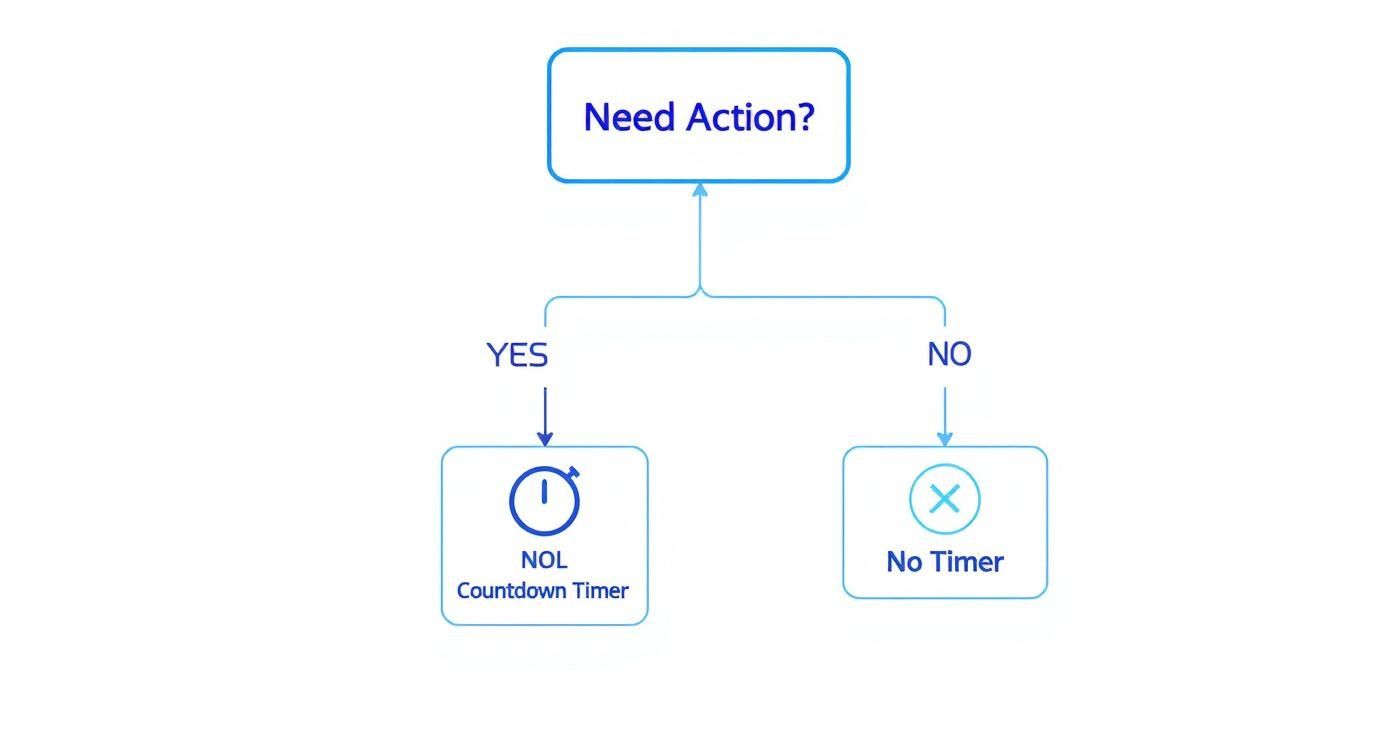
As you can see, if you’re trying to get someone to take a specific, time-sensitive action, a countdown timer is one of the most effective tools in your arsenal. Simple as that.
Core Features to Look For
When you’re ready to dive in, the first thing to look for is deep customization. You need a timer that lets you tweak colors, fonts, and sizes to match your brand's vibe perfectly. A timer that looks out of place can make your whole site feel a bit unprofessional, and nobody wants that.
Here are the non-negotiables I always check for:
- Mobile Responsiveness: An absolute must. Your timer has to look great and work perfectly on a phone, tablet, or desktop. No exceptions.
- Evergreen vs. Fixed Timers: Can you show a unique countdown to every visitor (evergreen), or are you stuck with one fixed deadline for everyone?
- Time Zone Support: If you have customers around the world, the timer needs to adjust to their local time zone. This avoids a lot of confusion.
- What Happens at Zero: When the clock runs out, what’s next? A good tool will let you hide the timer, show a message, or even redirect visitors to another page.
Honestly, the most important thing is how easy the tool is to use. A great free website countdown timer should let you design and embed your timer in minutes, without you having to touch a single line of code.
For Elementor users, a dedicated Elementor Countdown Timer Widget can be a game-changer, since it integrates right into the page builder you’re already using.
Comparing Popular Free Countdown Timer Tools
To give you a better idea of what's out there, I've put together a quick comparison of some popular free tools. This should help you see how different options stack up on the features that matter most.
| Feature | Tool A (e.g., Countdown Timer App) | Tool B (e.g., BDOW) | Tool C (e.g., LogWork) | | ---------------------------- | ---------------------------------- | ------------------------ | ------------------------- | | Customization | High | Medium | Basic | | Mobile Responsive | Yes | Yes | Yes | | Evergreen Timers | Yes | No | Yes | | Post-Countdown Actions | Yes (Hide, Message, Redirect) | Yes (Hide, Message) | Yes (Hide) | | Ease of Use | Very Easy | Easy | Easy | | Time Zone Support | Yes | Limited | No |
This table isn't exhaustive, but it highlights how tools can differ. A tool like Countdown Timer App might offer more flexibility for dynamic campaigns, while others are better suited for simple, fixed-date events. Your choice really depends on what you need to accomplish with your timer.
Make Your Timer Look Like It Belongs
Nothing screams "third-party add-on" like a generic timer slapped onto a beautifully designed website. It can cheapen the whole experience. The goal is to make your free website countdown timer look like a native, intentional part of your site. When it blends in perfectly, it builds trust and keeps the focus where it should be: on your offer.
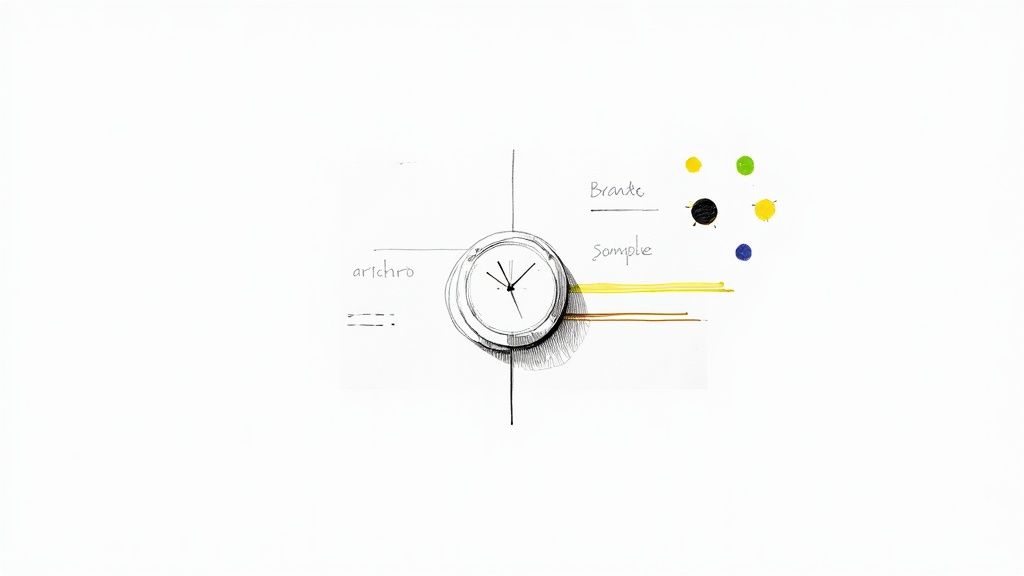
This all starts with color. Forget the default blacks and reds. Pull out your brand's style guide and use the exact hex codes for your primary colors. A pro tip is to use your main brand color for the timer's background or digits, then grab an accent color to make the numbers really pop. You're aiming for visual harmony, not a jarring distraction.
Get the Fonts and Calls to Action Right
Beyond color, typography is a dead giveaway. Most timer tools, including our Countdown Timer App, let you pick from a whole library of web-safe fonts. Your best bet is to choose one that either matches or perfectly complements your website's main heading or body font. This small detail makes the timer feel thoughtfully integrated.
Your call-to-action (CTA) button is just as critical. The text needs to be short, urgent, and tell people exactly what to do.
- Running a sale? Try "Shop Now & Save"
- Hosting a webinar? "Reserve My Spot" works wonders.
- Launching a product? "Get Early Access" is a classic.
The button's design should also mirror the other CTAs on your site. If your main buttons have rounded corners and a slight shadow, make sure your timer's button does too. This kind of continuity creates a seamless path for your visitors. Honing in on these details is how you create visually stunning countdowns that convert.
A well-customized timer shouldn't just create urgency; it should enhance your website's credibility. Every choice, from font weight to button color, signals to a visitor that you care about quality and their experience.
Decide What Happens When the Clock Hits Zero
So, what happens when the countdown ends? An abrupt stop can feel... well, anticlimactic. The best timer tools give you full control over the post-countdown experience so you can guide visitors to the next step.
Here are a few options I've seen work well:
- Hide the Timer: This is the simplest choice. The timer and the offer just vanish, which really reinforces the idea of scarcity. Miss it, and it's gone.
- Display a Message: You can swap the timer with a simple message like, "Sorry, This Offer Has Expired." It’s clear and manages expectations for anyone who shows up late.
- Redirect the Visitor: This one is a powerhouse move. You can automatically send visitors to a different page—maybe one explaining they missed the deal but offering a smaller discount as a consolation prize.
The right move really depends on your goal. For a flash sale, hiding the deal completely is incredibly effective. For an event registration, redirecting latecomers to a "catch the replay" page is a smart way to recapture leads you might have otherwise lost.
How to Embed Your Timer on Any Website
You’ve designed a great-looking timer; now it’s time to put it to work. Getting your timer live on your site is surprisingly simple and, trust me, you don't need to be a coding wizard to do it.
Most timer tools, including our Countdown Timer App, will generate a small piece of code for you. Think of it as an HTML snippet—just a few lines of text you copy and paste into the right spot.
It's a lot like adding a picture to your page, but instead of uploading a file, you're just pasting in that snippet. This tells your website, "Hey, display the timer right here."
Where to Paste the Code on Popular Platforms
Every website builder has its own little sweet spot for adding custom code like this. The good news is that for a free website countdown timer, you almost never have to dig into complex theme files. It’s usually a simple drag-and-drop element or a straightforward text field.
Here's a quick rundown for the most common platforms I see people using:
- WordPress: If you're on the modern Gutenberg block editor, just add a "Custom HTML" block where you want the timer and paste the code. Easy. For those still using the classic editor, just flip over to the "Text" tab in your editor window and pop it in there.
- Shopify: You can add a "Custom Liquid" or "Custom HTML" section right from the theme customizer on whatever page you're editing. This gives you really precise control over where it shows up.
- Wix: In the Wix editor, look for the "Embed Code" or "Embed HTML" element. Drag it onto your page, resize the box to fit your timer, and paste your code snippet inside.
Don't let the "code snippet" part intimidate you. You don't need to understand what it says. You just need to copy it from your timer tool and paste it into the designated HTML or embed block on your site.
Once you’ve pasted the code, save your changes and preview the page. Seriously, don't skip the preview. And definitely check how it looks on a mobile device—that’s where a huge chunk of your traffic comes from.
Sometimes things don't look perfect on the first try. If your timer seems squished or doesn't show up at all, the issue is often a simple one, like the container you placed it in is too small. Just try adjusting the size of the HTML block.
For a more detailed walkthrough, you can learn more about how to embed a countdown timer in your website with our complete guide.
Placing Your Timer for Maximum Conversions
So you’ve designed the perfect timer, but where you put it is just as crucial as what it looks like. Think of it less as a simple widget and more as a strategic nudge, guiding visitors exactly where you want them to go. A well-placed timer can be the difference between a casual browser and an active customer.
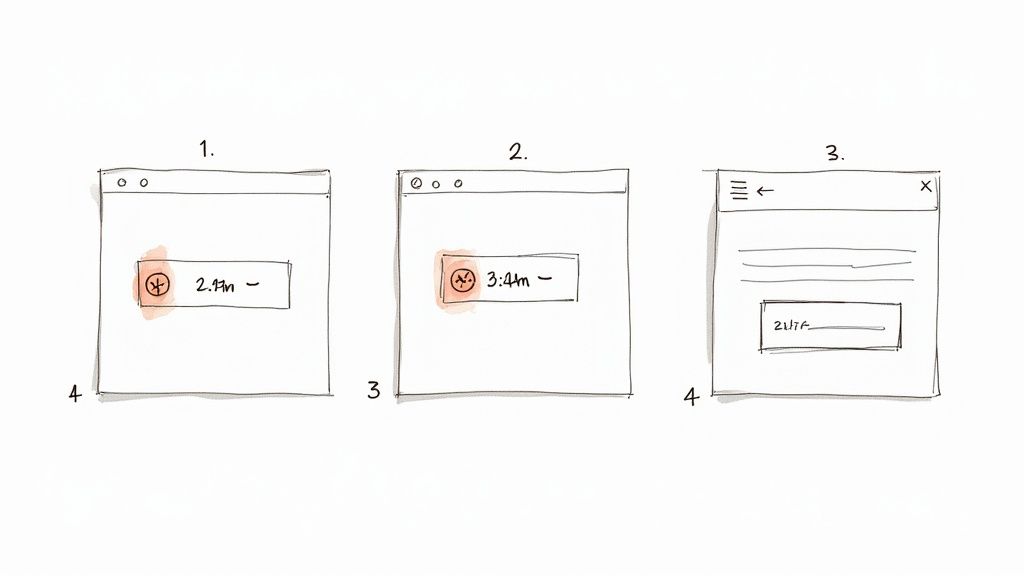
The best spot is always tied directly to your goal. For a flash sale or a highly anticipated product launch, putting the timer "above the fold" is a no-brainer. That’s the first part of your page people see without scrolling, making sure the urgency hits them the second they land.
High-Impact Placement Zones
While the homepage banner is a classic, other spots can deliver some seriously impressive results. Each location serves a different purpose, helping you tackle specific conversion goals along the customer journey.
Here are a few of my go-to placements that consistently work:
- Right Next to "Add to Cart" Buttons: Slap a timer here on your product pages to create immediate buying pressure. It screams, "This special price won't last forever," pushing shoppers to commit now instead of putting it off.
- During the Checkout Process: This is a fantastic move to fight cart abandonment. A timer showing a "reserved cart" or a "free shipping offer" that's about to expire can be the final push someone needs to complete their purchase.
- Inside Promotional Emails: Want to get more people clicking? An embedded timer is your secret weapon. I've seen businesses boost their click-through rates by up to 30% just by adding an animated timer to their campaigns. You can find more great insights on using timers in ecommerce over at ConvertCart.com.
The real trick is to place the timer right at the point of decision. Is the decision to click an email? Add an item to their cart? Finalize the payment? Whatever it is, the timer should be right there, reinforcing the value of acting fast.
Ultimately, the best location depends entirely on what you want your visitors to do. When you align the timer's placement with your main call-to-action, it stops being just a ticking clock and becomes a powerful conversion machine working for you around the clock.
Common Questions About Countdown Timers
Even with a simple tool, a few questions always seem to pop up. I get it. You want to make sure you're using your countdown timer effectively—turning it from just another widget into a real conversion-driver. Let's tackle some of the most common ones I hear.
Will a Timer Slow Down My Website?
This is probably the #1 question I get, and it's a great one. Site speed is everything these days.
The good news is that most modern timer widgets, including ours, are built to be incredibly lightweight. They load asynchronously, which is just a fancy way of saying they don't block the rest of your page from loading first. The impact on your site's performance is usually so small it's barely noticeable.
If you're ever worried, a quick before-and-after test with Google PageSpeed Insights will give you peace of mind.
Can I Create a Unique Timer for Each Visitor?
Yes, and honestly, you absolutely should! This is what we call an "evergreen" timer, and it's a total game-changer.
Instead of a single, fixed deadline for everyone (like a Black Friday sale), an evergreen timer starts a unique countdown the moment a specific person lands on your page. It's tied to their browser, creating a personalized deadline just for them.
Evergreen timers are perfect for automated funnels. They create a powerful and personal sense of urgency that feels completely authentic to each user, making your offer that much more compelling.
This approach is so much more effective than a generic, one-size-fits-all timer. It meets your visitors where they are in their own journey.
Ready to create a professional timer that drives action? The Countdown Timer App makes it easy to build and embed beautiful, fully customized timers for your website and social media in minutes. Start creating your free timer now.